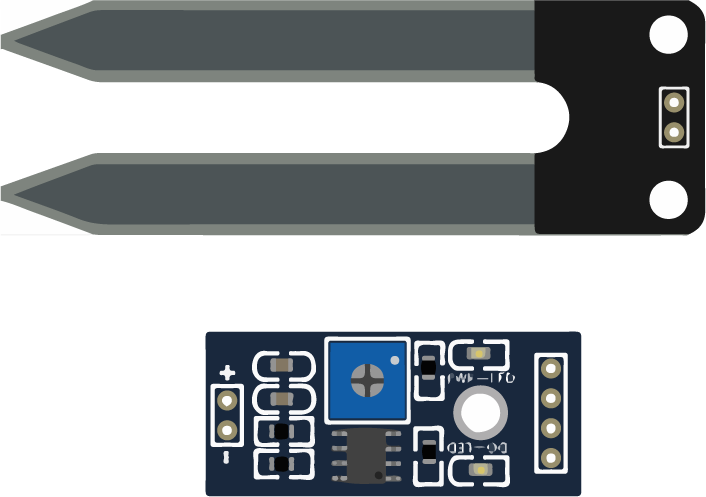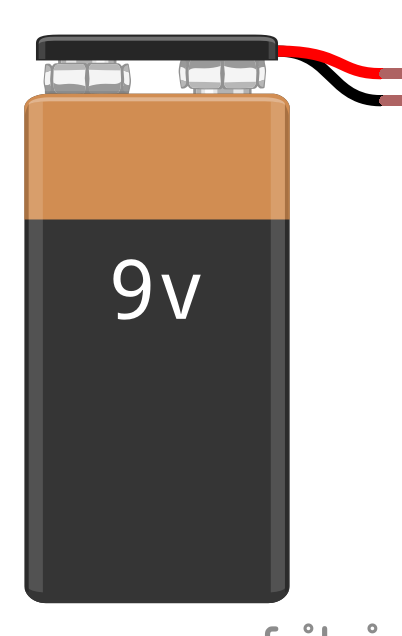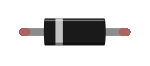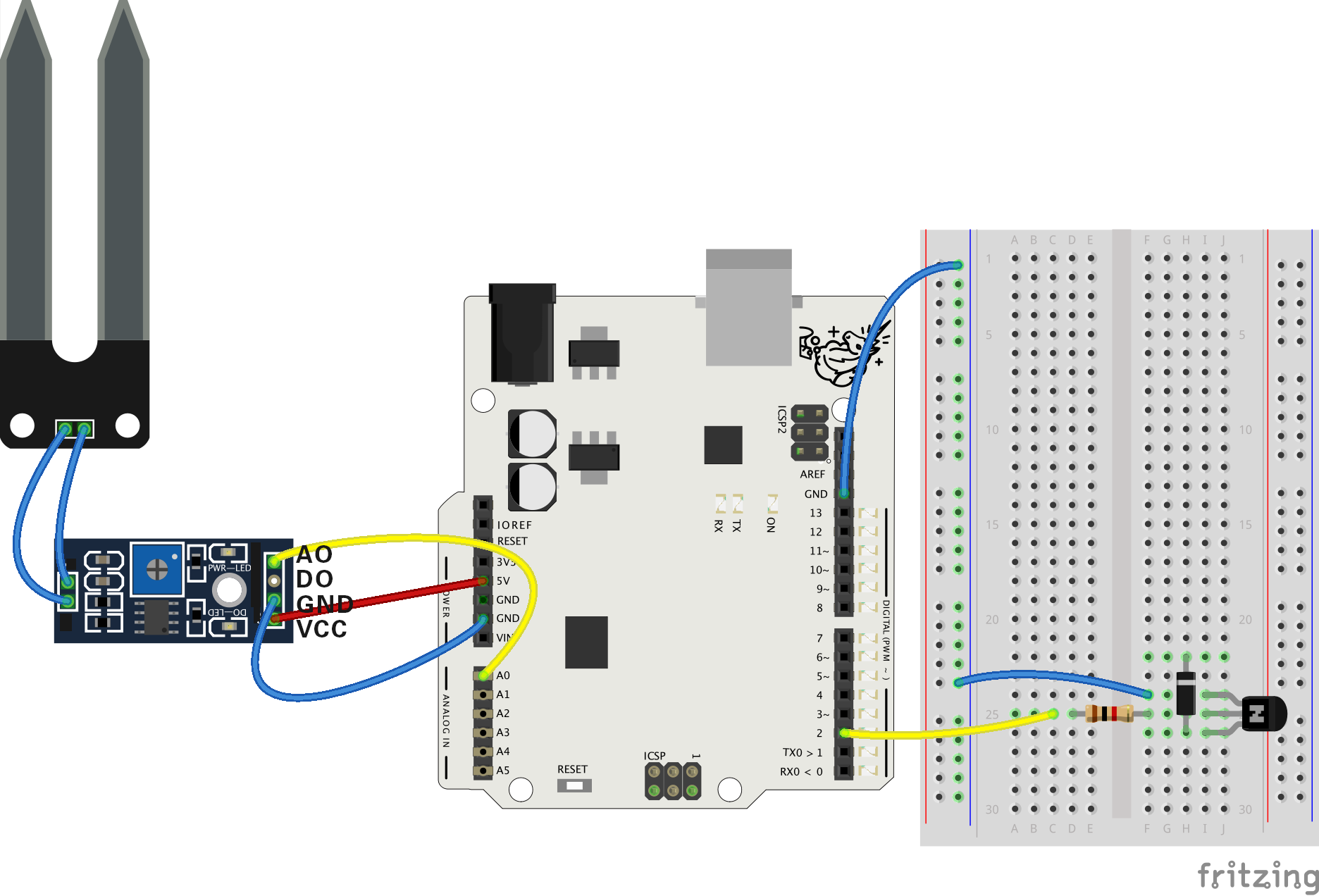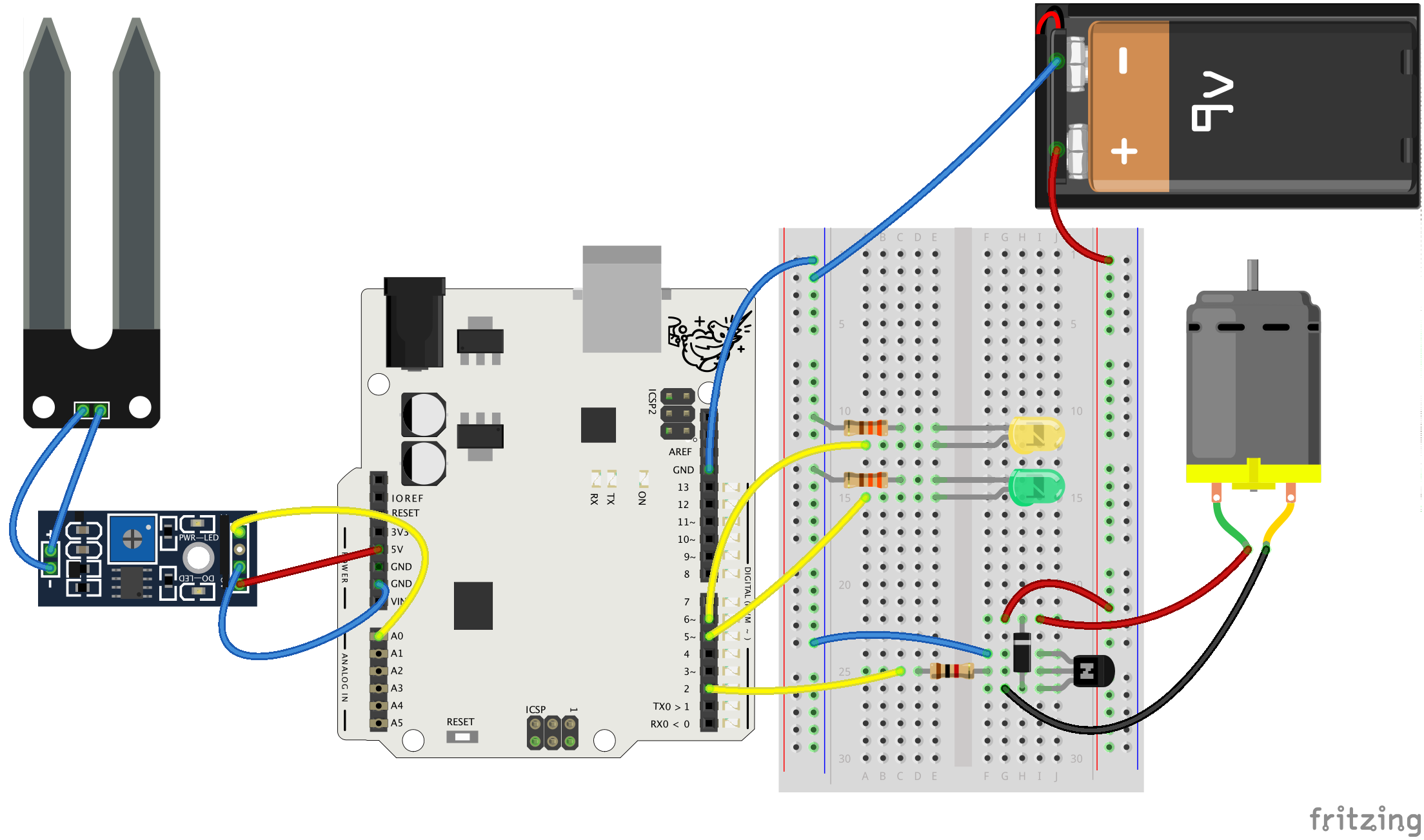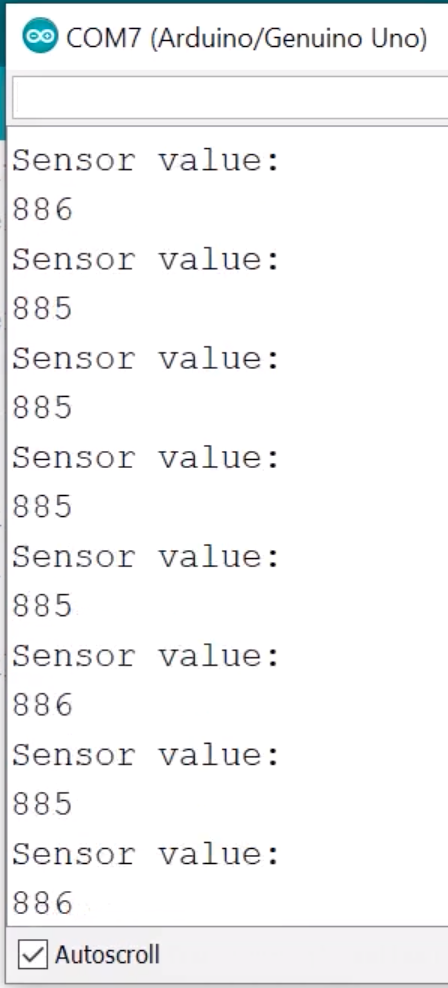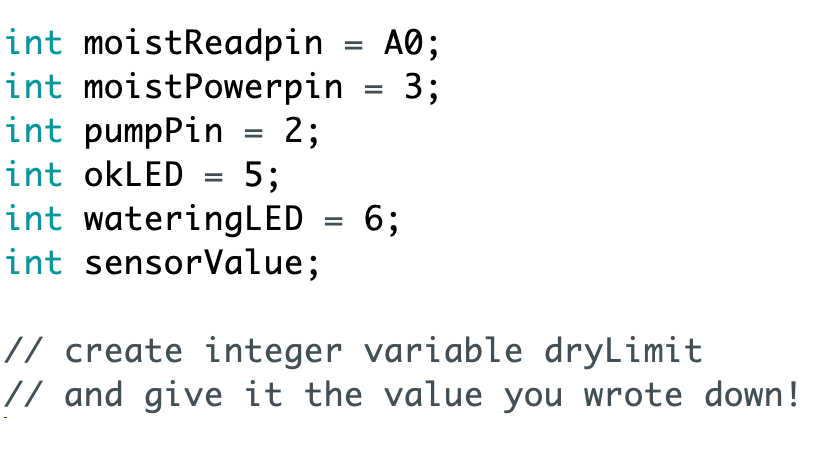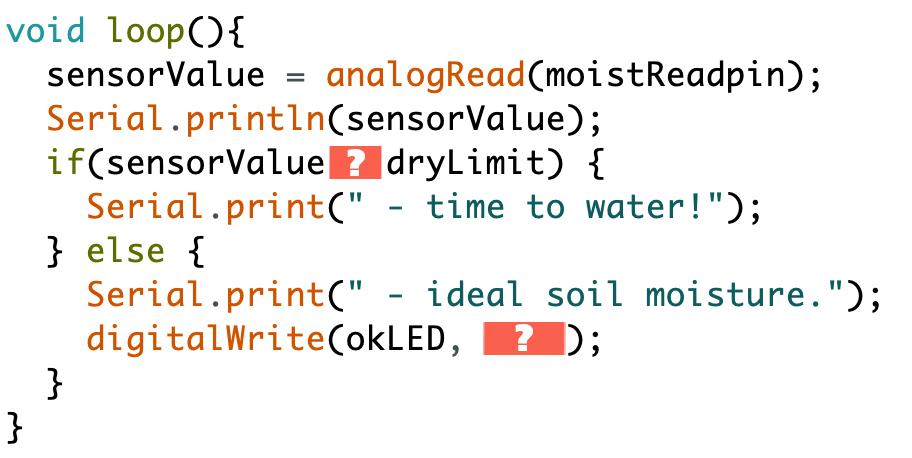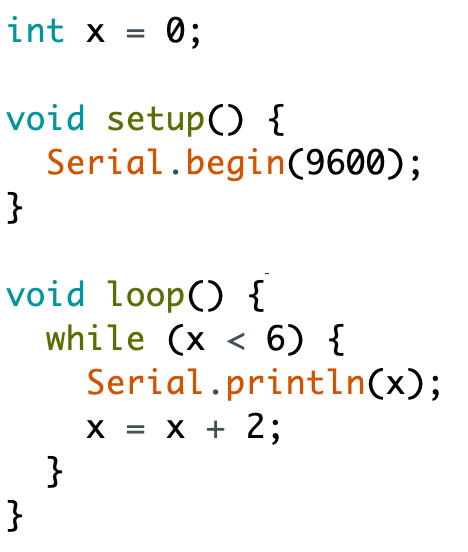Educator notes
Educator Intro
This project is a great opportunity to combine handicraft skills with creative coding! It’s advisable that before starting this project, your students and yourself are all ready familiar with the Electronics & Programming Basics. Nevertheless, the difficulty of this project is easy.
You can find the full code for the project here.
Key concepts for this project
- Implementing ideas into projects
- Mesuring moisture with Arduino
- Controlling motors with Arduino
- Editing / calling external functions
- Controlling time with Arduino.
Learning Objectives
The student…
- …can implement previous knowledge acquired from the Basics-module.
- …can create and call external functions.
- …can tweak the code to obtain more precise results.
- …can execute code at specified intervals.
- …can control a simple water pump with Arduino.
- …understands how different moisture-sensors work.