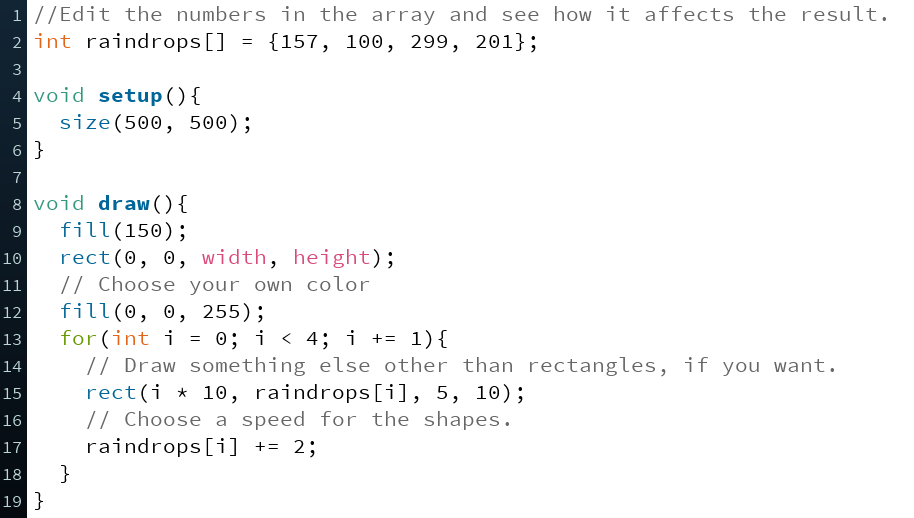Educator notes
Transcript
Length of the chapter: 60-120 min
- Adjust the length of the chapter according to the time you have at hand.
- There is a more detailed lesson plan below.
Learning objectives of this chapter
Students learn…
- … to create an array of integer numbers.
- … to create a for-loop that goes through the array and uses the numbers as locations or speeds of shapes.
- … to understand that each number in the array has its’ own index.
- … to use arrays as a creative tool to make a lot happen on the canvas simultaneously.
- … to continue with the most interesting topic of this chapter and develop it further.
Slides and Lesson Plans
You can use the slides below to introduce the fourth chapter to the students.
The fourth chapter includes only one topic which is about using arrays in visual expression. It is labeled as an extra-topic because using arrays requires a bit more abstract thinking than the previous module. It’s possible to skip the topic and start the project right away but encourage the students to at least try it out! They don’t have to understand everything in order to play with the arrays and produce fascinating results.
There’s a lesson plan for this chapter below the slides.
Lesson Plan (60-90 min)
| Time to complete | Activity |
|---|---|
| 10 min | SCRUM routine: Students explain to others: 1) what was the last thing they did on the previous
lesson and 2) if they had any challenges they need help with. If students are shy to speak when others
are listening, you can go and talk with them individually later on. It doesn't matter if some students are still completing the tasks of the third chapter. You can help those students after introducing the fourth chapter to everyone. |
| 15 min | Introduce the fourth chapter with the slides above. |
| 45-90 min | Students can either proceed to extra-topic Array Storm or start the final project of
this module right away.
|
| 45-90 min | Students submit the code in Atelier. Students can document their projects to google docs, their own portfolio or even school blog.
Documentation helps assessment too. Open Processing is an easy way to share a project online without
losing the interactive aspects. Check the topic Educator
Notes of the topic for more ideas. |